API
The API section presents code templates for integrating your flow into external applications.
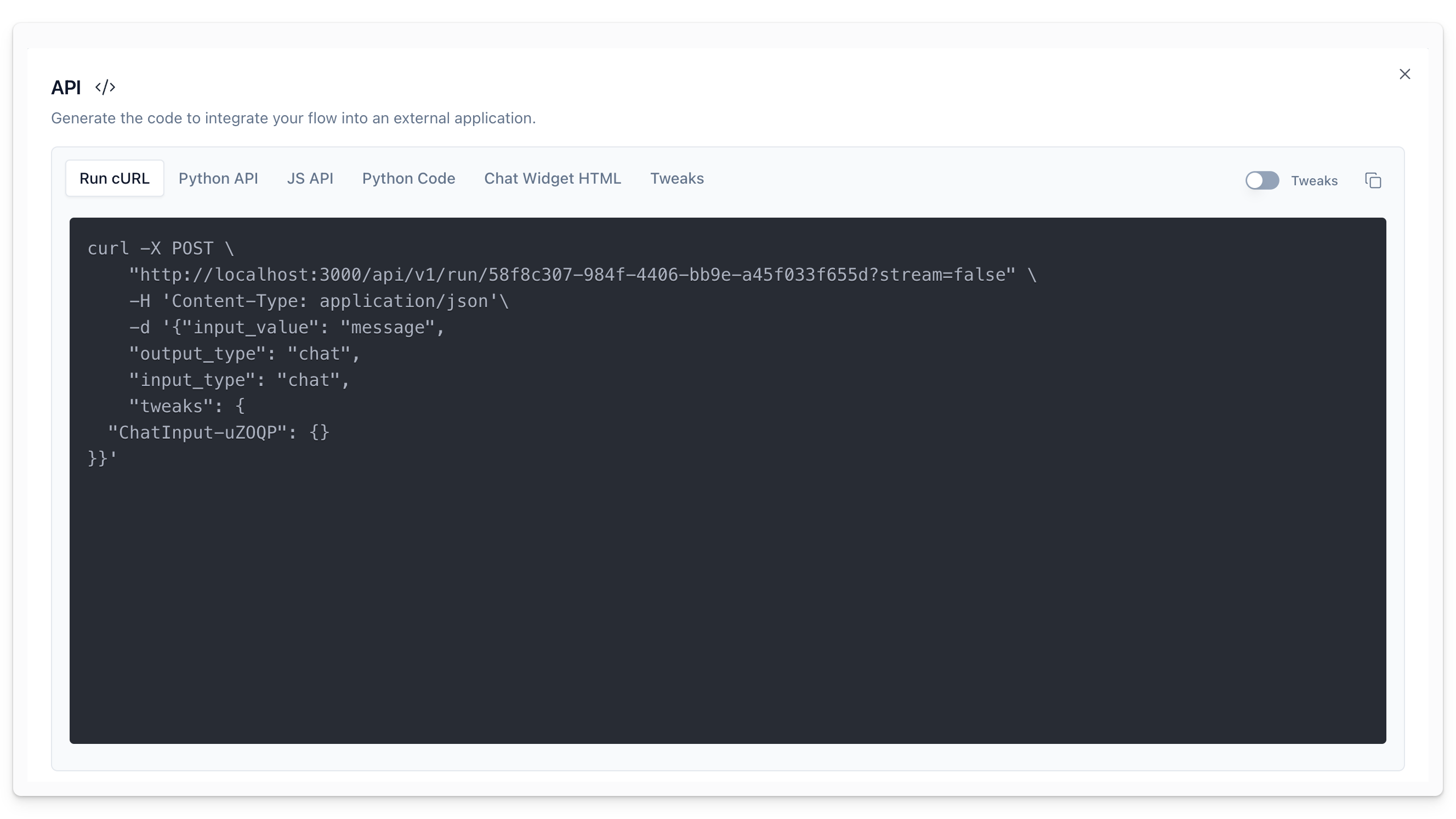
cURL
The cURL tab displays sample code for posting a query to your flow. Modify the input_value to change your input message. Copy the code and run it to post a query to your flow and get the result.
Python API
The Python API tab displays code to interact with your flow using the Python HTTP requests library.
Python Code
The Python Code tab displays code to interact with your flow's .json file using the Langflow runtime.
Tweaks
The Tweaks tab displays the available parameters for your flow. Modifying the parameters changes the code parameters across all windows. For example, changing the Chat Input component's input_value will change that value across all API calls.
Chat Widget
The Chat Widget HTML tab displays code that can be inserted in the <body> of your HTML to interact with your flow.
The Langflow Chat Widget is a powerful web component that enables communication with a Langflow project. This widget allows for a chat interface embedding, allowing the integration of Langflow into web applications effortlessly.
You can get the HTML code embedded with the chat by clicking the Code button at the Sidebar after building a flow.
Clicking the Chat Widget HTML tab, you'll get the code to be inserted. Read below to learn how to use it with HTML, React and Angular.
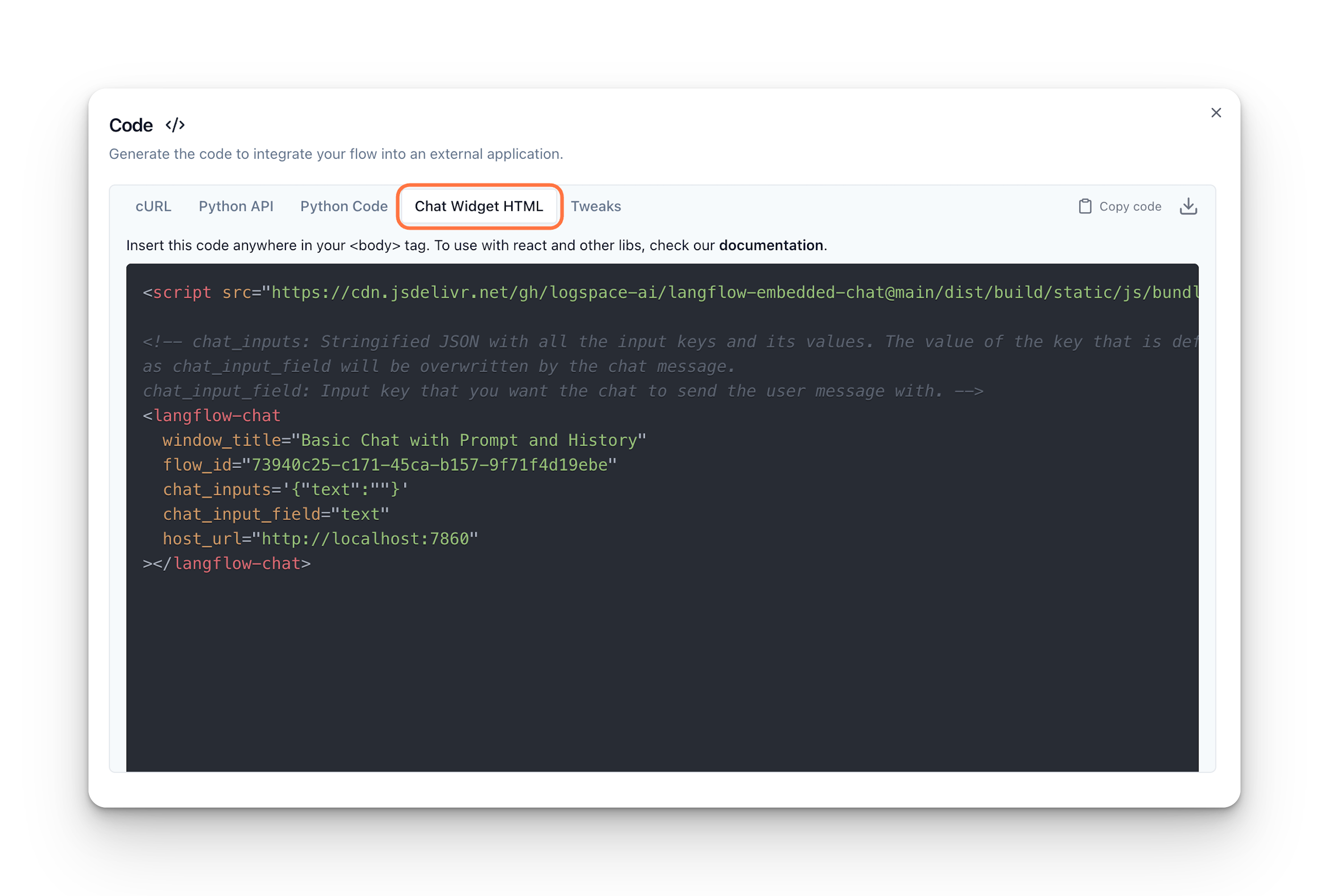
Embed your flow into HTML
The Chat Widget can be embedded into any HTML page, inside a <body> tag, as demonstrated in the video below.
Embed your flow with React
To embed the Chat Widget using React, insert this <script> tag into the React index.html file, inside the <body>tag:
_10<script src="https://cdn.jsdelivr.net/gh/langflow-ai/langflow-embedded-chat@main/dist/build/static/js/bundle.min.js"></script>
Declare your Web Component and encapsulate it in a React component.
_10declare global { namespace JSX { interface IntrinsicElements { "langflow-chat": any; } }}export default function ChatWidget({ className }) { return ( <div className={className}> <langflow-chat chat_inputs='{"your_key":"value"}' chat_input_field="your_chat_key" flow_id="your_flow_id" host_url="langflow_url" ></langflow-chat> </div> );}
Finally, you can place the component anywhere in your code to display the Chat Widget.
Embed your flow with Angular
To use the chat widget in Angular, first add this <script> tag into the Angular index.html file, inside the <body> tag.
_10<script src="https://cdn.jsdelivr.net/gh/langflow-ai/langflow-embedded-chat@main/dist/build/static/js/bundle.min.js"></script>
When you use a custom web component in an Angular template, the Angular compiler might show a warning when it doesn't recognize the custom elements by default. To suppress this warning, add CUSTOM_ELEMENTS_SCHEMA to the module's @NgModule.schemas.
- Open the module file (it typically ends with .module.ts) where you'd add the
langflow-chatweb component. - Import
CUSTOM_ELEMENTS_SCHEMAat the top of the file:
import { NgModule, CUSTOM_ELEMENTS_SCHEMA } from "@angular/core";
- Add
CUSTOM_ELEMENTS_SCHEMAto the 'schemas' array inside the '@NgModule' decorator:
_10@NgModule({ declarations: [ // ... Other components and directives ... ], imports: [ // ... Other imported modules ... ], schemas: [CUSTOM_ELEMENTS_SCHEMA], // Add the CUSTOM_ELEMENTS_SCHEMA here})export class YourModule {}
In your Angular project, find the component belonging to the module where CUSTOM_ELEMENTS_SCHEMA was added. Inside the template, add the langflow-chat tag to include the Chat Widget in your component's view:
_10<langflow-chat chat_inputs='{"your_key":"value"}' chat_input_field="your_chat_key" flow_id="your_flow_id" host_url="langflow_url"></langflow-chat>
CUSTOM_ELEMENTS_SCHEMA is a built-in schema that allows Angular to recognize custom elements. Adding CUSTOM_ELEMENTS_SCHEMA tells Angular to allow custom elements in your templates, and it will suppress the warning related to unknown elements like langflow-chat. Notice that you can only use the Chat Widget in components that are part of the module where you added CUSTOM_ELEMENTS_SCHEMA.
Chat Widget Configuration
Use the widget API to customize your Chat Widget:
Props with the type JSON need to be passed as stringified JSONs, with the format {"key":"value"}.
| Prop | Type | Required | Description |
|---|---|---|---|
| bot_message_style | JSON | No | Applies custom formatting to bot messages. |
| chat_input_field | String | Yes | Defines the type of the input field for chat messages. |
| chat_inputs | JSON | Yes | Determines the chat input elements and their respective values. |
| chat_output_key | String | No | Specifies which output to display if multiple outputs are available. |
| chat_position | String | No | Positions the chat window on the screen (options include: top-left, top-center, top-right, center-left, center-right, bottom-right, bottom-center, bottom-left). |
| chat_trigger_style | JSON | No | Styles the chat trigger button. |
| chat_window_style | JSON | No | Customizes the overall appearance of the chat window. |
| error_message_style | JSON | No | Sets the format for error messages within the chat window. |
| flow_id | String | Yes | Identifies the flow that the component is associated with. |
| height | Number | No | Sets the height of the chat window in pixels. |
| host_url | String | Yes | Specifies the URL of the host for chat component communication. |
| input_container_style | JSON | No | Applies styling to the container where chat messages are entered. |
| input_style | JSON | No | Sets the style for the chat input field. |
| online | Boolean | No | Toggles the online status of the chat component. |
| online_message | String | No | Sets a custom message to display when the chat component is online. |
| placeholder | String | No | Sets the placeholder text for the chat input field. |
| placeholder_sending | String | No | Sets the placeholder text to display while a message is being sent. |
| send_button_style | JSON | No | Sets the style for the send button in the chat window. |
| send_icon_style | JSON | No | Sets the style for the send icon in the chat window. |
| tweaks | JSON | No | Applies additional custom adjustments for the associated flow. |
| user_message_style | JSON | No | Determines the formatting for user messages in the chat window. |
| width | Number | No | Sets the width of the chat window in pixels. |
| window_title | String | No | Sets the title displayed in the chat window's header or title bar. |
